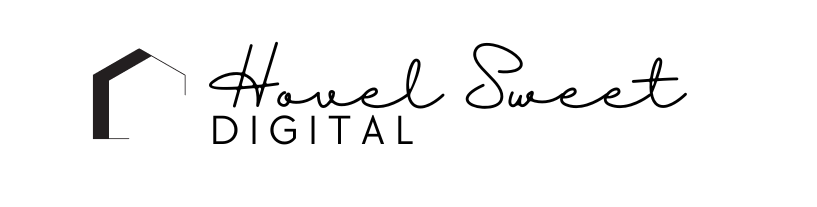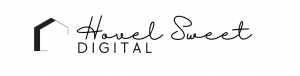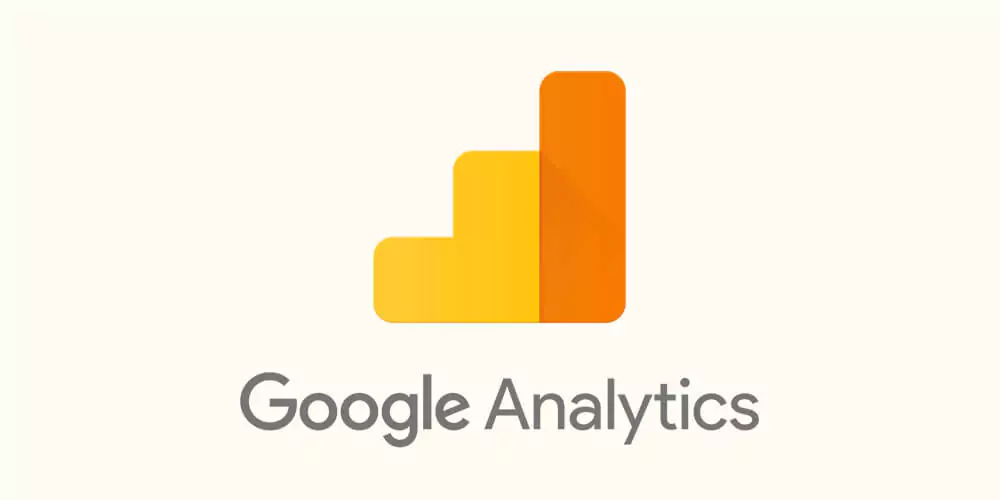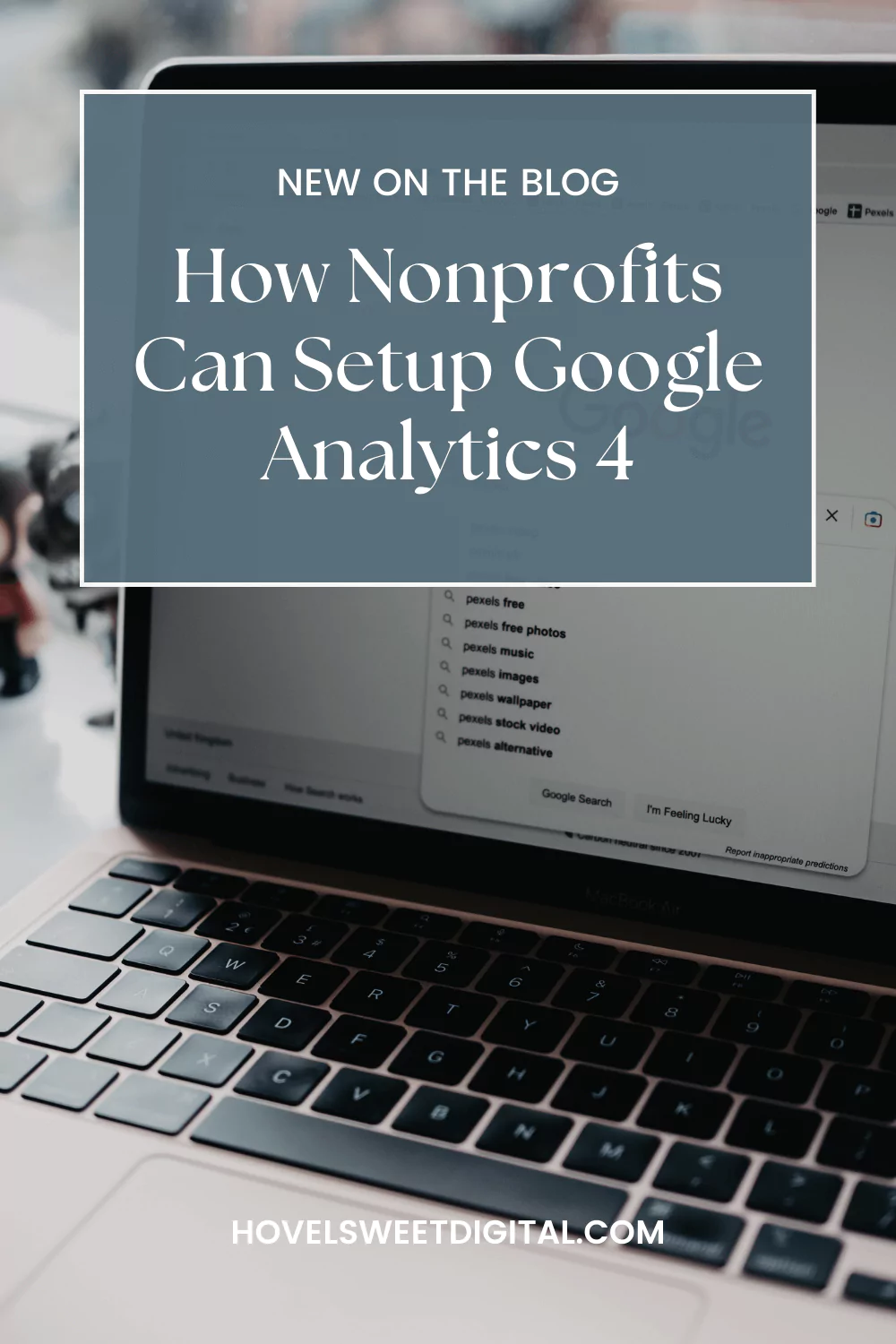This post originally was written for Brad Cecil and Associates.
*update May 20, 2023: these are the instructions for Universal Analytics which was sunsetted on July 1, 2023.
Google Analytics 4 (GA4) is the latest analytics platform from Google, offering powerful insights into your website traffic and audience. For nonprofits, it’s a free and valuable tool to better understand your supporters and improve your online impact.
Here is a step-by-step guide to get your nonprofit started with GA4:
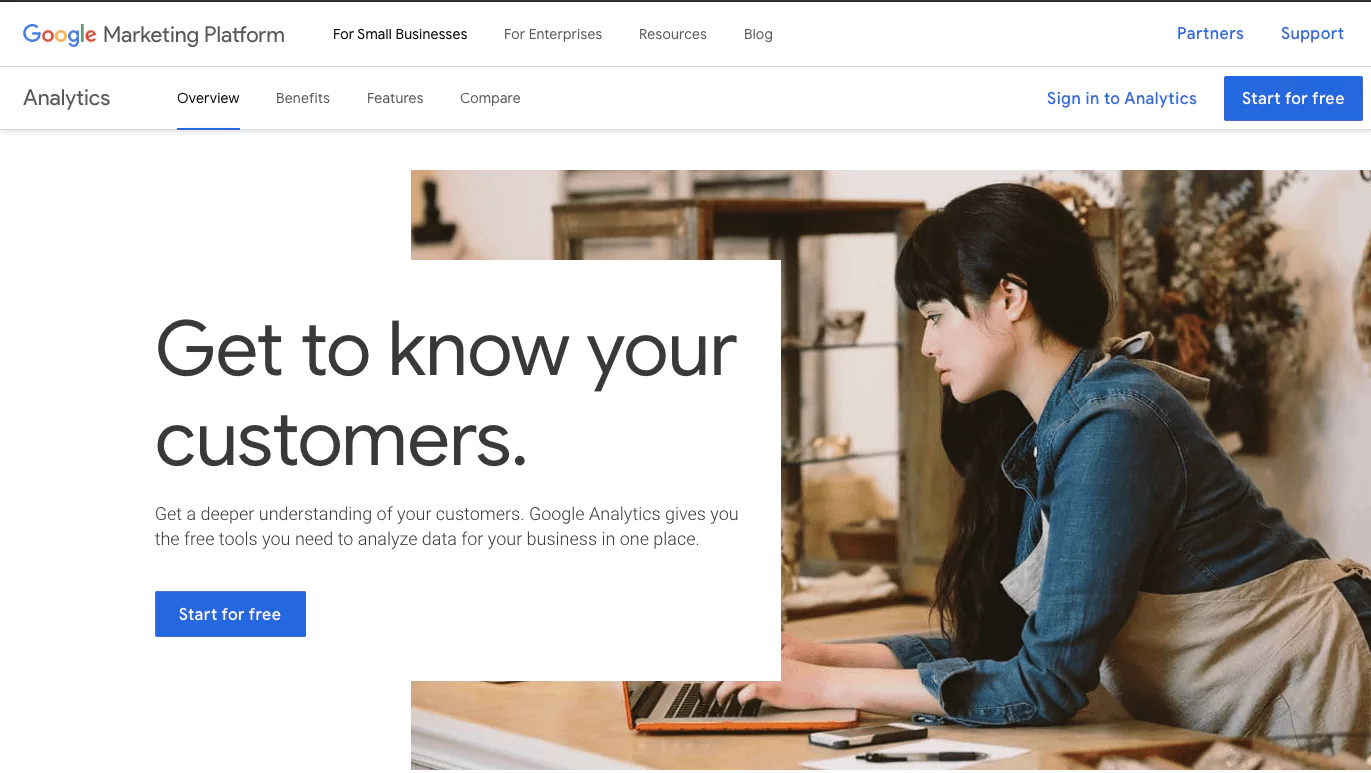
Create a Google Account
If you don’t already have one, sign up for a free Google Account. This is required to create your GA4 property. Use an organizational email if possible.
Setup Your GA4 Property
Head to the GA4 homepage and click Start Measuring. Follow the steps to create a new property for your website.
Make sure to select “Website” for the data stream type. Enter your website URL and preferred property name.
Install the Tracking Code
After creating your property, you’ll be given a tracking code snippet to add to your website. Copy this and paste it into your website’s HTML code right before the closing tag.
This allows GA4 to start collecting analytics data from site visitors.
Connect Your Data Streams
In addition to your website, you can track data from mobile apps, cloud services, and more by creating additional data streams in your property.
Connect these data sources to unify your analytics. This gives you a complete view of supporters across platforms.
Configure User Permissions
Under Admin, grant your team members access and set appropriate permissions – Read & Analyze, Edit, Manage Users, etc.
Don’t share View passwords publicly or use personal Google accounts. Use organizational emails and reset passwords periodically.
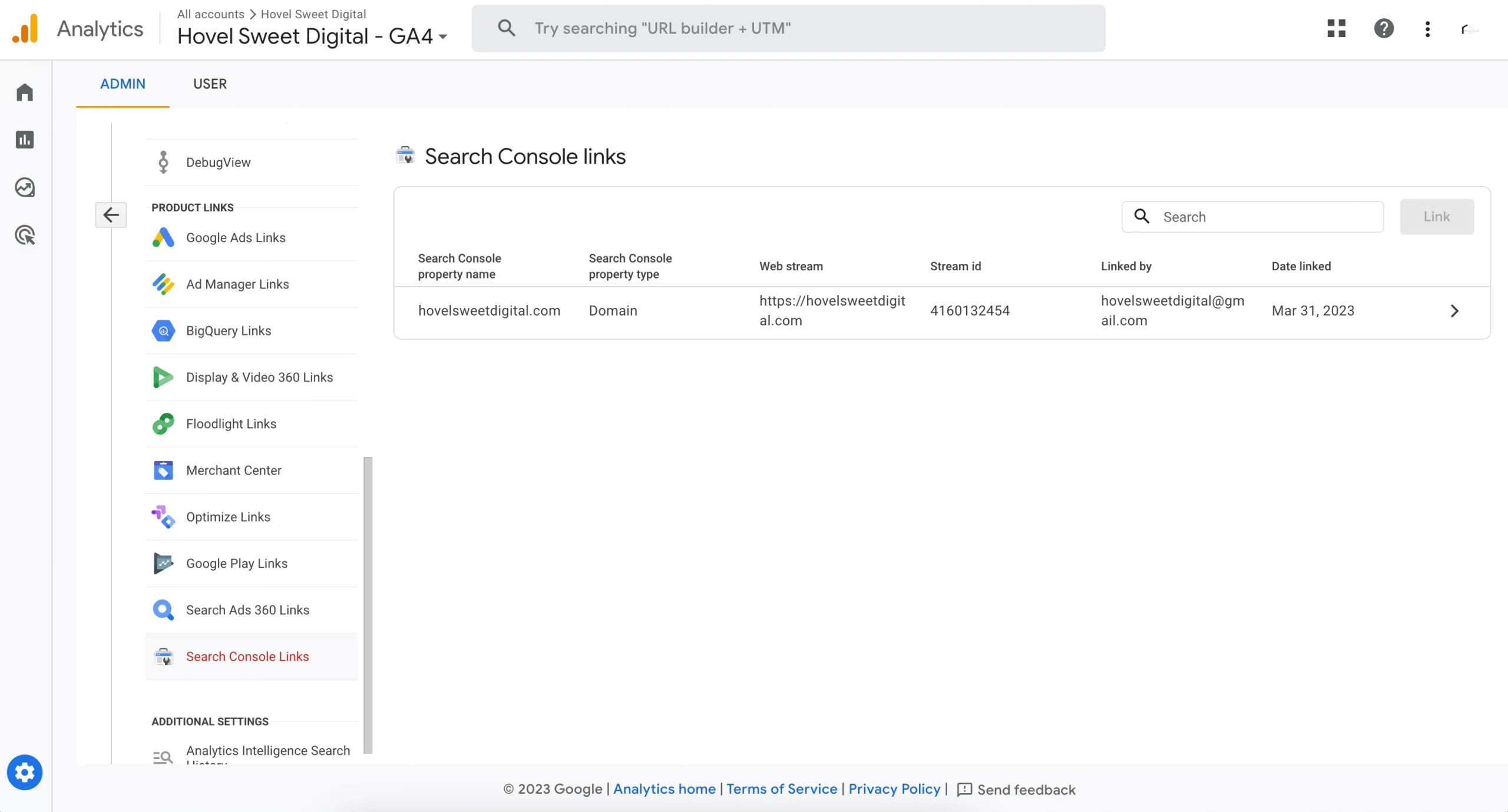
Connect Google Search Console
Google Search Console (GSC) is part of the Google webmaster tools that help improve your performance on Google Search. GSC tools and reports help you measure your site’s search traffic and performance. They also alert you to any issues on your website by identifying which URLs are being affected by these issues.
If you haven’t already created your GSC account, you’ll want to get started by creating it first. Go to https://search.google.com/search-console/about and select Start Now to get started. You will need to verify your domain with HTML file upload, DNS record, Google Analytics tracking code or one of the other options.
Once you have your GSC created, you’ll want to connect it to your Google Analytics account. Navigate to Admin > Property – Product Linking – All Products > Search Console and select Adjust Link. You will then have the option to add your domain and select the views that are allowed to access it.
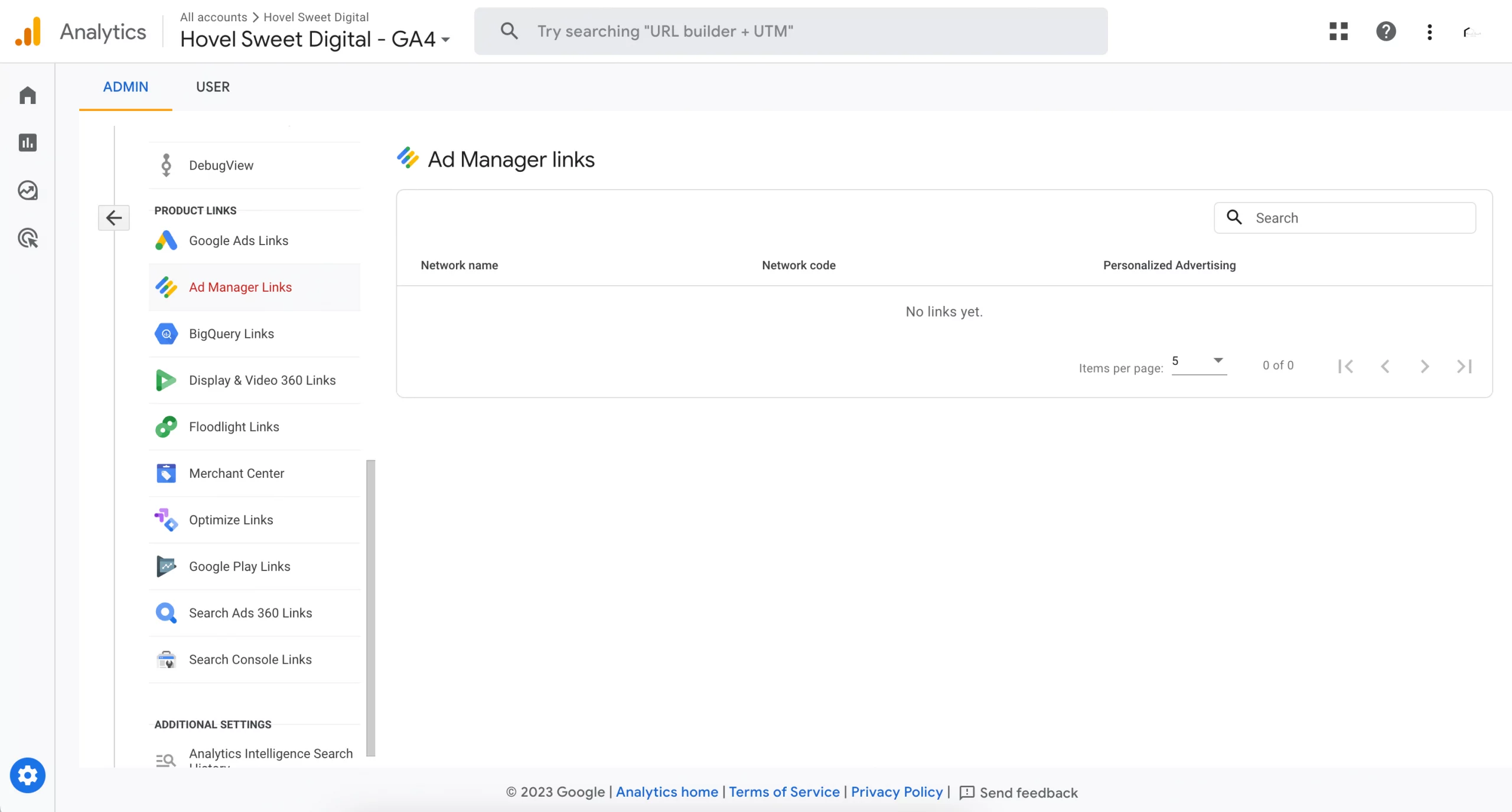
Connect Google Ads
If your nonprofit organization isn’t using Google Ads, then I recommend you take a look into the Google Ad Grants. The Google Ad Grant can benefit your nonprofit with up to $10,000 per month of in-kind search advertising from Google.
Conclusion
And that’s it! GA4 will start compiling reports and insights within a day or two. Check back regularly to see how your users are engaging with your nonprofit online.
Google Analytics is an essential tool to any digital marketing program. It allows any organization, big or small, to understand how their audience behaves on their website. By analyzing this data, organizations can tailor a marketing strategy geared toward their audience and allows them to achieve their engagement goals.
Cheers,
Katie