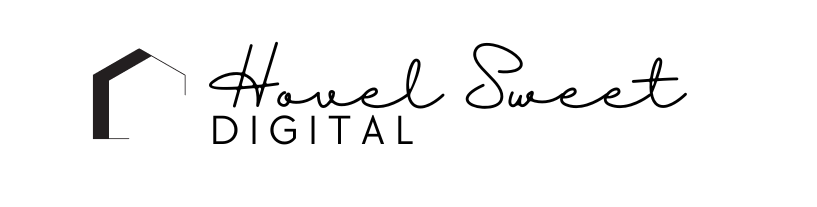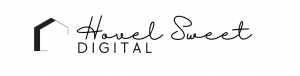Maintaining your WordPress website is crucial to ensure its security and optimal performance. Neglecting maintenance tasks can put your website at risk of data loss or hacking.
Why should you prioritize WordPress maintenance amidst your busy blogging schedule? Well, there are numerous benefits that come with regular maintenance.
In this guide, we’ll cover essential WordPress maintenance tasks that every beginner should focus on.
What Does Website Maintenance Involve?
Website maintenance is an essential ongoing requirement for every website and blog. It encompasses a series of tasks aimed at ensuring the smooth and secure operation of your website. These tasks include updating the WordPress core, plugins, and themes, creating backups, removing unnecessary files, and much more. By regularly performing these maintenance activities, you can extend the lifespan of your website and enhance the user experience for your visitors. If you’re a beginner, here’s a guide on securing your WordPress maintenance.
What is Maintenance Mode?
Maintenance mode is a feature commonly used in WordPress when you need to make changes or updates to your blog. Instead of displaying an error message to your visitors, maintenance mode allows you to show them a customized page indicating that your blog is temporarily undergoing maintenance. This helps to reassure your visitors that there is nothing seriously wrong with your site and that it will be back online soon. It’s a useful way to communicate the maintenance process to your audience while preventing any confusion or concerns.
When making changes to your WordPress blog, activate a maintenance mode page to inform visitors that your website is undergoing maintenance. You can easily set up a maintenance mode page using a WordPress plugin specifically designed for this purpose.
Activating a Coming Soon Page on WordPress
If you’re looking to activate a coming soon page on your WordPress blog, you can do so effortlessly using a WordPress coming soon plugin. Within just a few minutes, you’ll have your blog in maintenance mode, ready to display a professional page to your visitors. Consider exploring a WordPress coming soon plugin for step-by-step instructions on setting it up. You’ll be amazed at how straightforward the process is, and you can enjoy the basic features of the plugin without any cost.
Why is WordPress Maintenance Important?
Maintaining your WordPress website offers several benefits, including faster load times, improved security, better SEO rankings, enhanced user experience, and protection against data loss. However, it’s important to be aware of the downsides, such as adding additional tasks to your schedule and the potential for errors during updates.
Faster load times: By regularly maintaining your WordPress site, you can optimize its performance, leading to faster load times and a smoother user experience.
Enhanced security: Through maintenance tasks, you can strengthen the security of your website, reducing the risk of hacks and unauthorized access.
SEO rankings protection: Maintenance helps safeguard your SEO rankings by ensuring that your website remains in good health, with updated content, relevant keywords, and proper indexing.
Improved user experience: Regular maintenance ensures that your visitors have a positive perception of your website, which increases the likelihood of them returning. It involves fixing broken links, updating plugins, and optimizing the overall user interface.
Safeguarding your efforts: Maintenance provides protection against potential loss of data or content due to hacking attempts, accidental deletion, or other unforeseen circumstances.
However, it’s important to be aware of the potential downsides of WordPress maintenance:
- Additional tasks: Maintenance adds extra tasks to your already busy schedule, requiring time and effort to execute them effectively.
- Technical complexity: Some maintenance tasks may appear technical and overwhelming at first, but don’t worry. This post will guide you towards valuable tutorials that make them simple and easy to understand.
- Potential errors: There is a slight chance that certain maintenance tasks, such as updates, could cause errors or conflicts that may temporarily break your site. To mitigate this risk, always remember to create a backup before making any significant changes.
How Do I Maintain My WordPress Website?
- Regularly update WordPress core, themes, and plugins: Keeping your WordPress installation, themes, and plugins up to date is crucial for security and compatibility. Check for updates regularly and apply them in a timely manner.
- Perform backups: Regularly back up your website’s files and database to safeguard against data loss. You can use plugins or hosting providers that offer backup services. It’s important to store backups securely, either locally or using cloud storage.
- Monitor website security: Implement security measures to protect your WordPress site from potential threats. This includes using strong passwords, limiting login attempts, installing security plugins, and utilizing SSL certificates for secure communication.
- Scan for malware and vulnerabilities: Use security plugins or online tools to scan your website for malware and vulnerabilities. Regular scans help identify and address any security issues promptly.
- Optimize website performance: Improve your website’s speed and performance by optimizing images, utilizing caching plugins, minifying CSS and JavaScript files, and implementing a content delivery network (CDN) if necessary.
- Check for broken links: Regularly scan your website for broken links using plugins or online tools. Broken links can negatively impact user experience and SEO. Fix or remove any broken links to ensure a smooth browsing experience.
- Manage user accounts and permissions: Regularly review and manage user accounts on your WordPress site. Remove any unnecessary or inactive accounts and ensure that each user has appropriate permissions and roles assigned.
- Clean up unused plugins and themes: Remove any unused plugins and themes from your WordPress installation. This reduces the risk of vulnerabilities and improves the overall performance of your site.
- Monitor website analytics: Use tools like Google Analytics to monitor your website’s performance, user behavior, and traffic sources. Analyzing this data can help you make informed decisions to optimize your website further.
- Stay informed and seek assistance: Keep yourself updated with the latest WordPress news, security practices, and best practices. Join relevant communities or forums to seek assistance or guidance when needed.
Remember, maintaining a WordPress website is an ongoing process. It’s important to allocate time regularly to perform these tasks and ensure the continued success and security of your website.
If you’re looking for help with your WordPress website, please check out my services or feel free reach out!
Cheers,
Katie