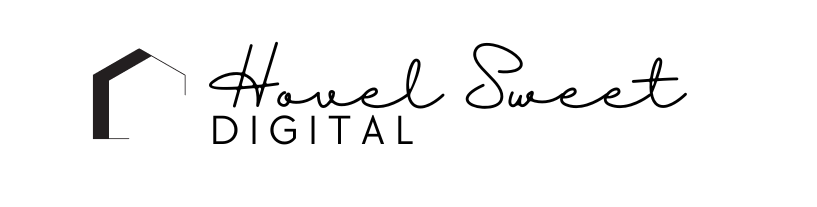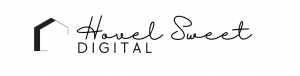To create a WordPress website with IONOS hosting, you can follow these steps:
Sign up for IONOS hosting
Visit the IONOS website (https://www.ionos.com/) and sign up for a hosting plan that suits your needs. Follow the registration process and make sure to note down your login credentials.
Set up your domain
If you already have a domain, you can connect it to your IONOS hosting account. If you don’t have a domain yet, you can register one through IONOS. Follow the instructions provided by IONOS to set up your domain.
Install WordPress
Once you have your hosting account and domain set up, log in to your IONOS account. Look for the control panel or administration panel, which may be labeled “My IONOS,” “Control Center,” or something similar. From there, find the section for “Applications” or “App Center.”
In the Applications or App Center section, you should find an option to install WordPress. Click on it, and you will be guided through the installation process. Choose your domain, set up an administrator username and password for your WordPress website, and complete the installation.
Access your WordPress dashboard
After the installation is complete, you will receive a confirmation that WordPress has been installed successfully. You can then access your WordPress dashboard by typing your domain name followed by “/wp-admin” (e.g., www.yourdomain.com/wp-admin) in your web browser. Log in using the administrator username and password you set during installation.
Customize your website
Once you’re logged in to the WordPress dashboard, you can start customizing your website. Choose a theme for your website by going to “Appearance” > “Themes” and click on “Add New” to browse and install themes. You can also customize the appearance and layout of your website by using the built-in WordPress Customizer.
Install plugins
Plugins are extensions that add functionality to your WordPress website. You can install plugins for features like contact forms, SEO optimization, social media integration, and more. To install plugins, go to “Plugins” > “Add New” and search for the plugins you want to use. Click on “Install” and then “Activate” to enable them.
Create your website content
Start building the pages of your website by going to “Pages” > “Add New.” Give your page a title, enter the content using the WordPress editor, and click on “Publish” to make it live. Repeat this process for each page you want to create, such as Home, About, Services, Contact, etc.
Customize your website further
WordPress allows you to customize various aspects of your website. You can create menus, set up widgets, configure site settings, and more. Explore the different options available in the WordPress dashboard to make your website unique and functional.
Launch your website
Once you are satisfied with the customization and content of your website, it’s time to launch it. Make sure you have reviewed everything, checked for any errors, and tested your website’s functionality. Then, promote your website and start driving traffic to it.
That’s it! You have successfully created a WordPress website with IONOS hosting. Remember to regularly update WordPress, themes, and plugins for security and performance reasons.
Cheers,
Katie