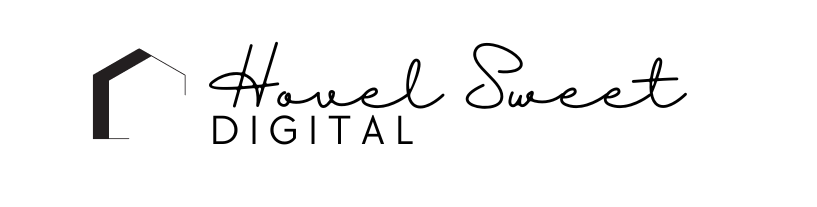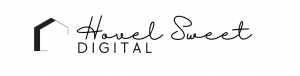Conversion Tracking is the ultimate need when beginning to measure your marketing goals. Do you know that you can setup Goals in your Google Analytics account? By creating a way to track actionable outcomes, you’ll be able to create internal goals in your own business.
*update May 20, 2023: these are the instructions for Universal Analytics which will be sunsetted on July 1, 2023. These instructions may not work in GA4.
You can use conversion tracking to track email list signups, online purchases, button clicks and more. As soon as you’ve created a Goal in your account, the data will begin recording. Without the setup of goals, Analytics doesn’t know what you want to track. You have to tell it what you want.
What is Conversion Tracking?
A conversion occurs when a visitor on your website completes a desired goal. Do you want your audience to fill out a form? Or do you want to make a sale? First, you have to think about what types of goals you want your audience to complete. Then create a Goal in your Google Analytics to track.
If you haven’t already setup your Google Analytics account, you’ll want to start here. If you aren’t sure if you need Google Analytics, then you’ll want to go read why you need it on your website.
What types of Goals Can I Track?
There are three options to choose from when creating a Goal in Google Analytics.
1. Template – Google has created various templates that you can use to help set actionable goals based on standard business objectives. You can choose from Revenue, Acquisition, Inquiry or Engagement objectives. If you don’t see templates as an option, then they are disabled
2. Smart Goals – These use machine learning to to examine dozens of signals about your audience’s sessions to determine which are most likely to convert. You have to meet Google’s prerequisites in order to use Smart Goals. Learn more here.
3. Custom – You have four options types for Custom Goals: Destination, Duration, Pages/Screens per session and Events.
Setup Conversion Tracking in Google Analytics
1. Head over to the Admin > View > Goals
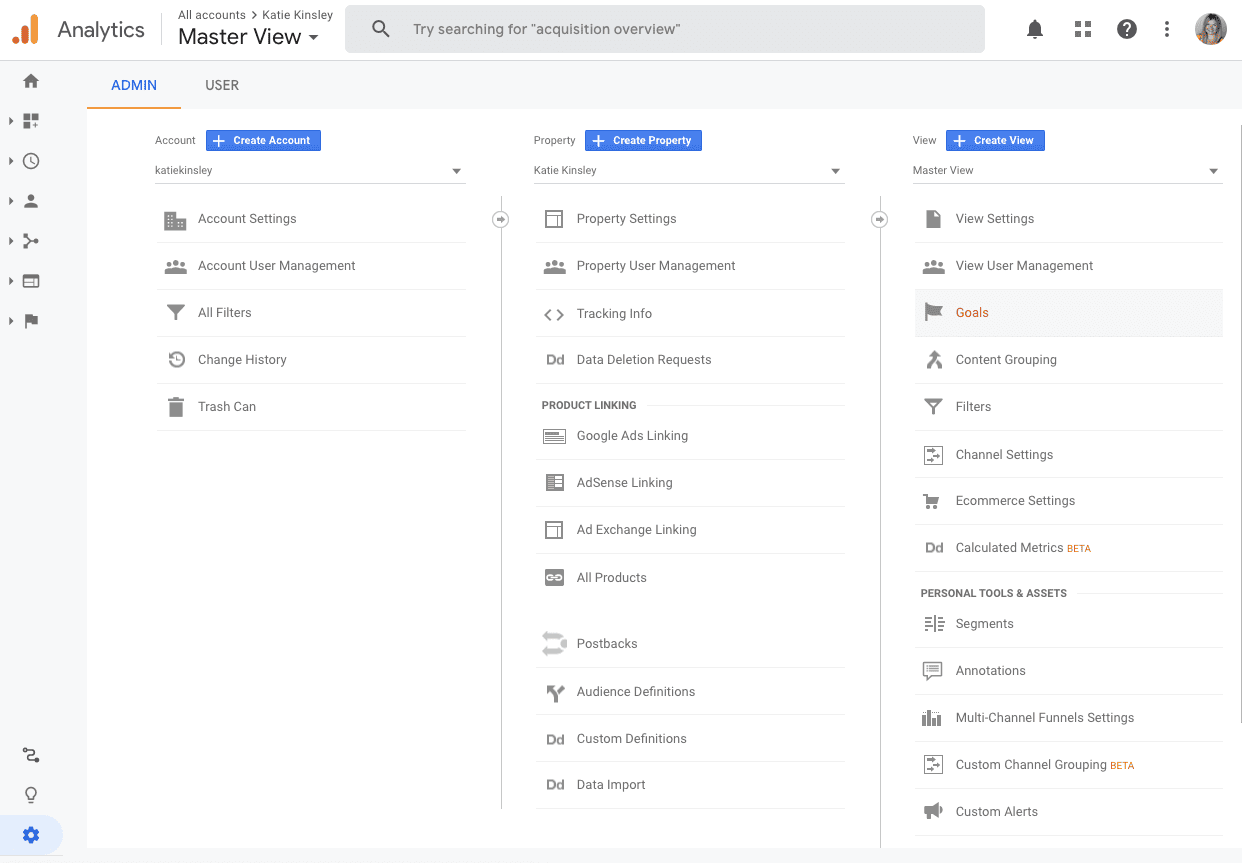
2. Select the +New Goal button
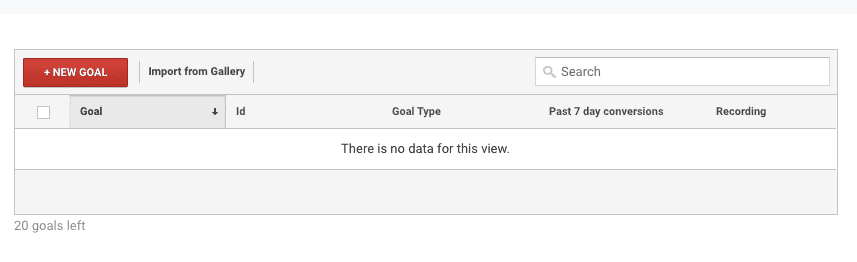
3. You have three options on how to create a new goal: Template, Smart Goal or Custom. From here we’re going to choose Custom. Click Continue.
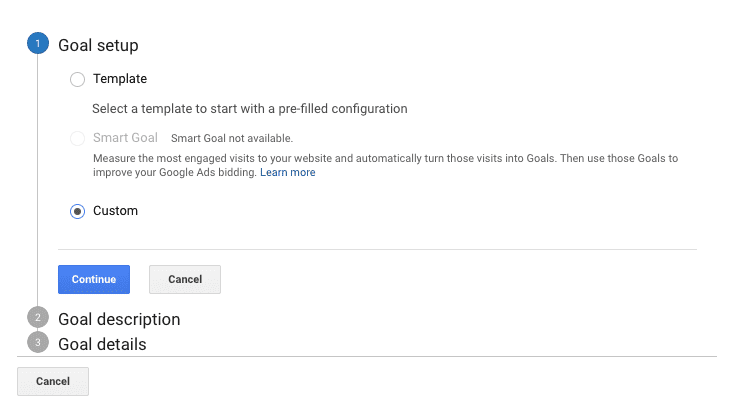
4. Name your Goal. For the purpose of this tutorial, I want to know how many people are engaged readers on my website. The type of goal that I want to track is how many pages they’re visiting per session. Click Continue.
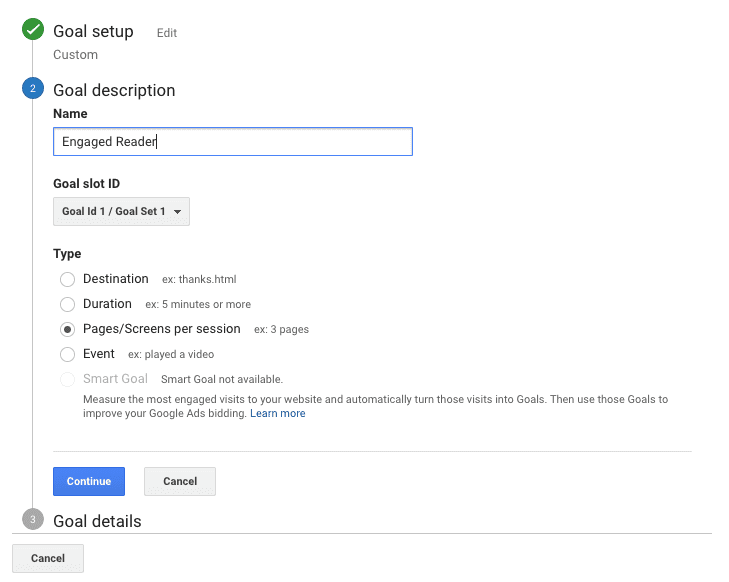
5. For me, I consider people that visit more than three pages per session is engaged. You can now verify your goal to see if anyone has already met the criteria. You also have the option to add a value to the data. Click Save.
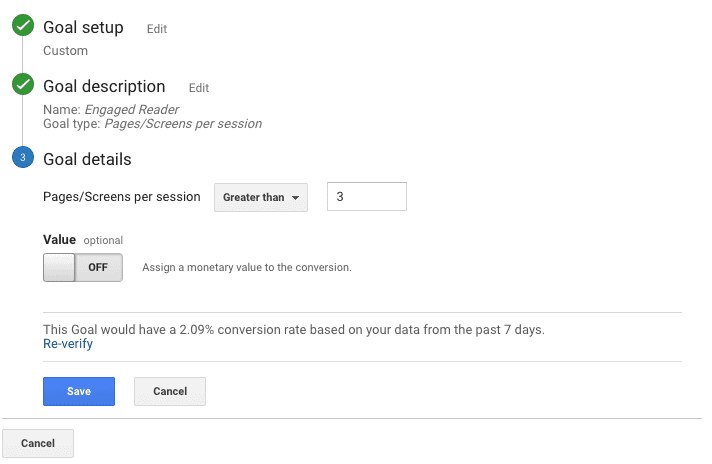
6. Congratulations! You’ve setup your first Goal in Google Analytics. As long as the recording status is set to ON, your goal will continue to assess the type of goal you’re tracking.
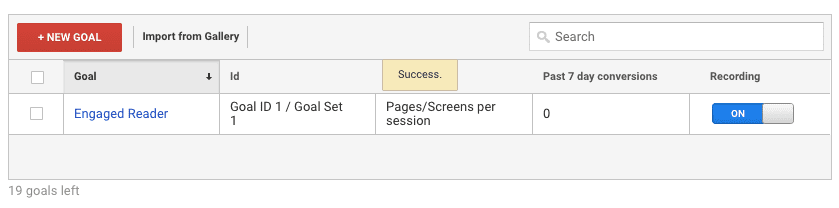
Final Thoughts
You are only allowed to create 20 goals in each View. You’ll want to track what values are important to you and your business.
Are you already tracking Goals? What types of Goals are important to your business? Let me know in the comments below.
Cheers,
Katie
Photo by Markus Winkler from Pexels