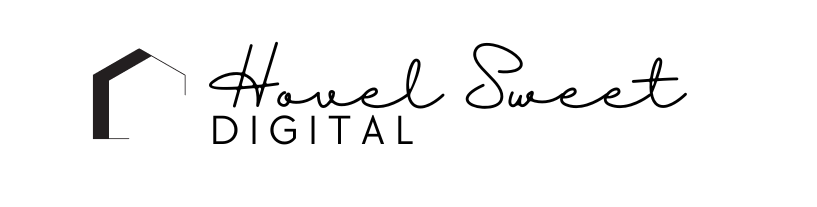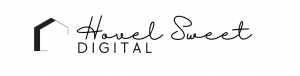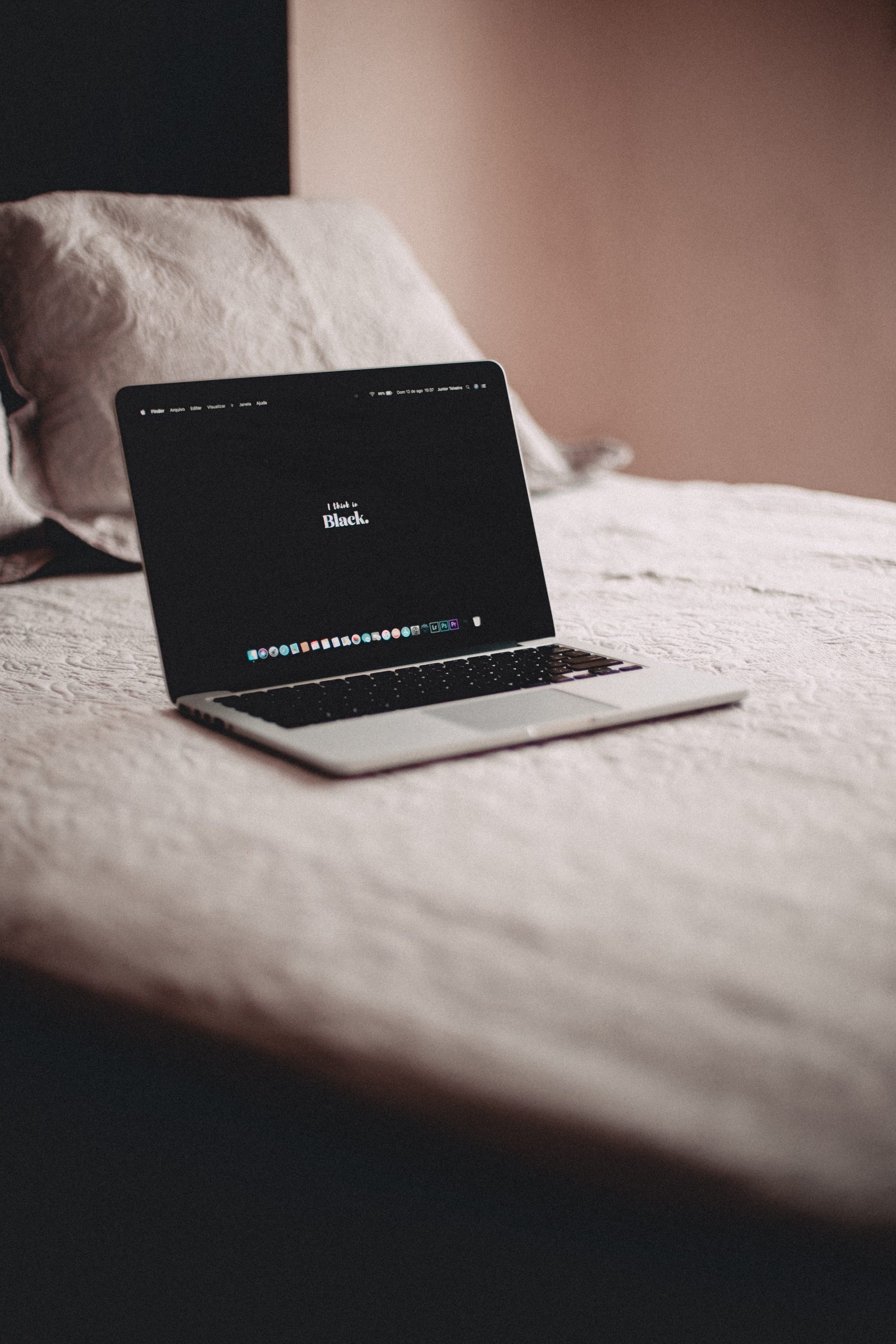Starting out with WordPress can sometimes lead to mistakes, but understanding the basics can help you prevent these errors easily. Below, you’ll find solutions to five of the most common WordPress mistakes beginners make:
Mistake 1: Blocking Search Engines
WordPress provides an option to “discourage search engines from indexing pages,” but this technical language often leads to misunderstandings, resulting in accidental activation. Checking this box essentially tells search engines to disregard your website, which is not ideal unless your site is still under development.
Solution: Allow Indexing
To fix this mistake, follow these steps:
- From your WordPress dashboard, go to Settings > Reading.
- Locate the option “Discourage search engines from indexing this site.”
- Ensure that the checkbox is not selected.
- Click “Save” to apply the changes.
Mistake 2: Using the “Admin” Username
Using the default “Admin” username for your WordPress login poses a significant security risk. Hackers often target sites with this predictable username, attempting to gain unauthorized access.
Solution: Change Your Username
To address this issue, take the following steps:
- Navigate to Users > Add New from your WordPress dashboard.
- Create a new administrator account with a unique username, avoiding commonly guessable information like your email or name.
- Fill out the required fields and click “Save.”
- Use the newly created account to log in to your WordPress dashboard instead of the “Admin” username.
Mistake 3: Using the ‘Uncategorized’ Category
WordPress allows you to categorize blog posts to enhance navigation for your readers. However, by default, WordPress assigns all posts to the “Uncategorized” category if no other categories are created or assigned.
Solution: Rename ‘Uncategorized’
To fix this mistake, follow these steps:
- Go to Posts > Categories from your WordPress dashboard.
- Hover your mouse over the “Uncategorized” category and click “Quick Edit.”
- Rename the category to something more relevant to your blog.
- Click “Save.”
All posts previously assigned to the “Uncategorized” category will be automatically updated.
Mistake 4: Not Updating Your Tagline
Upon setting up your WordPress site, it adds a generic “Just Another Blog” tagline. Your tagline should be a concise description of your site and often appears in search results, so it’s crucial to customize it to reflect your brand.
Solution: Update Your Tagline
To change your tagline, follow these steps:
- From your WordPress dashboard, go to Appearance > Customize.
- Locate “Site Title” and click on “Tagline.”
- Create a new tagline that represents your brand.
- Click “Publish” to save the changes.
Mistake 5: Not Selecting an SEO-Friendly URL Structure
SEO-friendly URLs, containing relevant keywords, improve both user experience and search engine visibility. On the other hand, non-SEO-friendly URLs with random characters or numbers provide little information about the page or post content.
Solution: Select “Post-Name” Permalink Structure
To choose an SEO-friendly permalink structure, follow these steps:
- Go to Settings > Permalinks from your WordPress dashboard.
- Select the “Post Name” option.
- Click “Save” to apply the changes.
By implementing these fixes, you can avoid common WordPress mistakes and improve your website’s functionality. We hope you found this guide helpful!
If you’re looking for help with your WordPress website, please check out my services or feel free reach out!
Cheers,
Katie