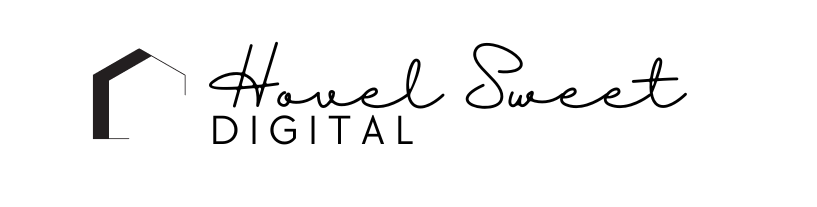Activating Your Coming Soon Page on WordPress Made Easy
To activate a coming soon page on WordPress, you can follow these steps:
Install a WordPress coming soon plugin: Search for a suitable coming soon plugin in the WordPress plugin directory. Some popular options include “SeedProd,” “UnderConstructionPage,” and “Coming Soon Page & Maintenance Mode by SeedProd.” Choose the one that best fits your needs and install it on your WordPress site.
Activate the plugin: Once the plugin is installed, activate it from the Plugins section in your WordPress dashboard.
Configure the plugin settings: After activation, you’ll find a new menu item related to the coming soon plugin in your WordPress dashboard. Click on it to access the plugin’s settings.
Customize your coming soon page: Within the plugin settings, you’ll have options to customize your coming soon page. This typically includes adding a logo, background image, headline, text, and other design elements. You can also choose a color scheme that matches your site’s branding.
Enable the coming soon mode: In the plugin settings, look for an option to enable the coming soon mode or maintenance mode. Enable this mode to activate the coming soon page on your site. This will redirect visitors to the customized page you created, indicating that your site is under maintenance.
Preview and save changes: Before making the coming soon page live, preview it to ensure it appears as desired. Once you’re satisfied, save your changes.
Adjust advanced settings (optional): If you want more control over the display of the coming soon page, some plugins offer advanced settings. You can explore these options to customize aspects like social media integration, countdown timers, contact forms, and more.
Disable the coming soon mode: Once you’ve completed your website updates or maintenance, don’t forget to disable the coming soon mode. This will make your site accessible to visitors again.
Remember to consult the documentation or support resources provided by the specific coming soon plugin you choose for more detailed instructions on its setup and usage.
If you’re looking for help with your website, please check out my services or feel free reach out!
Cheers,
Katie